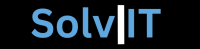Understanding Windows 10 ISO Files
The term “ISO file” refers to a disk image that contains an exact copy of the data from a physical disk. These files have become an essential format for software distribution, particularly for operating systems like Windows 10. An ISO file enables users to download the entire Windows 10 installation files in a single, convenient format, making it an effective method for users looking to create installation media or perform upgrades.
One of the primary advantages of downloading the Windows 10 ISO from the official Microsoft website is the assurance of receiving a secure and unmodified version of the operating system. This is critical for maintaining the integrity and security of your computing environment. Official downloads minimize the risk of malware or corrupted files that can arise from third-party sources. Therefore, for those seeking to maintain a reliable and secure system, utilizing the official Microsoft ISO file is strongly recommended.
Moreover, the Windows 10 ISO file presents several valuable benefits for users. It allows for the creation of USB installation media or DVDs, which can be especially helpful in situations where a clean installation or repair of the operating system is necessary. This flexibility enables users to install or reinstall Windows 10 on various machines easily. Additionally, the ISO file can be used for activating a digital license, further enhancing the user experience.
To create installation media from the ISO file, users must have access to a computer with a compatible operating system and sufficient storage capacity, as well as a blank USB drive or DVD. These requirements ensure that the process goes smoothly, paving the way for a successful Windows installation. In conclusion, understanding ISO files is integral to effectively managing and installing Windows 10, highlighting their significance in the contemporary technological landscape.
Navigating the Microsoft Website
Accessing the official Microsoft website is the first step in securely downloading the Windows 10 ISO. To begin, open your preferred web browser and enter the URL: www.microsoft.com. Ensure that you are on the authentic Microsoft homepage to avoid scams and third-party sites that may provide outdated or harmful downloads.
Once you are on the homepage, you will notice a clean, user-friendly layout. At the top of the page, there is a search bar where you can enter pertinent keywords such as “Windows 10 ISO” or simply “Windows 10 download.” This search feature is a valuable tool that will directly lead you to the appropriate section for downloading the ISO. Alternatively, you may browse through the menus that categorize Microsoft’s offerings, which can be helpful if you prefer a more visual approach to navigation.
After the search results appear, look for a link that leads specifically to the official Windows 10 download page. It is vital to ensure that the URL reflects the Microsoft domain, signifying that you are on the legitimate site. On this page, you will find options to download the Windows 10 ISO, as well as additional details about system requirements and installation guidelines, all provided by Microsoft.
For ease of navigation, consider utilizing bookmarks to save the relevant pages for repeated access. Additionally, if you encounter difficulties locating the download section, Microsoft’s support features, including live chat or FAQs, can provide guidance. By following these steps and tips, you can navigate the Microsoft website effectively and commence your journey toward downloading your Windows 10 ISO safely.
Downloading the Windows 10 ISO
Downloading the Windows 10 ISO from the official Microsoft website requires careful attention to detail to ensure a smooth installation process. To begin with, navigate to the official Microsoft website dedicated to Windows 10 downloads. Once there, you will notice options for different download methods, but it is crucial to select the right one that suits your requirements.
Before initiating the download, confirm your system requirements to ensure compatibility. Windows 10 is available in various editions, including Home and Pro, and choosing the version that aligns with your needs is essential. For most users, Windows 10 Home will suffice; however, businesses or advanced users may prefer Windows 10 Pro for its additional features, such as BitLocker and remote desktop support.
Next, you will need to select between the 32-bit and 64-bit versions of Windows 10. This decision should be based on your system’s architecture. To check this, access the System Information section in the Control Panel. A 64-bit operating system is generally more efficient and capable of handling larger amounts of RAM, thus making it ideal for modern users.
Before the download starts, ensure that your internet connection is stable, as the ISO file can be several gigabytes in size. Also, it’s recommended to prepare a USB flash drive or a blank DVD for the installation media if you plan to do a fresh install. During the download process, follow the on-screen instructions carefully, and allow sufficient time for the download to complete without interruption to avoid any corruption in the ISO file.
Addressing compatibility and system requirements is critical in this stage, as any negligence could impede installation or functionality later on. By adhering to these guidelines, you will set the stage for a successful download and installation of Windows 10.
Creating Installation Media from the ISO File
Once you have successfully downloaded the Windows 10 ISO file from the official Microsoft website, the next step is to create your installation media. This process involves using the ISO file to either make a bootable USB drive or burn it to a DVD, enabling you to install or upgrade your Windows operating system on a compatible device. Microsoft offers a tool called the Media Creation Tool, which simplifies this process significantly.
To begin, insert a compatible USB flash drive (at least 8 GB capacity) into your computer. It is essential to note that this drive will be formatted during the process, so ensure that you have backed up any important data beforehand. Open the Media Creation Tool, and select the option related to creating installation media. Choose the appropriate language, edition of Windows 10, and architecture (32-bit or 64-bit) based on your system requirements.
After selecting your preferences, opt for the USB drive option when prompted. The tool will then download the necessary files and create the bootable USB drive. Wait for the process to complete, which may take some time depending on your internet speed and USB drive’s performance. Once done, you will have a ready installation media that can be used to boot and install Windows 10.
If you prefer burning the ISO file onto a DVD, ensure that you have a blank DVD and software that can handle ISO burning, such as Windows Disc Image Burner or other third-party burning applications. After selecting the ISO file, choose the option to burn it to the DVD. Verify that the process completes successfully, as this can occasionally encounter errors if the media is not suitable.
During this installation media creation, common hiccups may include issues with USB compatibility or software errors with the Media Creation Tool. If you face problems, ensure that your USB drive is functioning correctly and retry the process. Alternatively, consult Microsoft’s support documentation for more in-depth troubleshooting steps. By following these guidelines, you can successfully create installation media from the ISO file for Windows 10.